OCR on Gnome
Windows上最方便的截图+OCR是 Snipaste(Windows Store免费下载)+TIM/QQ OCR
摆脱QQ OCR有点麻烦 就没有折腾了
本文介绍 Ubuntu Gnome下的截图+OCR解决方案
依赖 : gnome-screenshot(应该是自带的) tesseract-ocr imagemagick(放大图片提高精度) xclip(将内容复制到剪切板)
screenshot
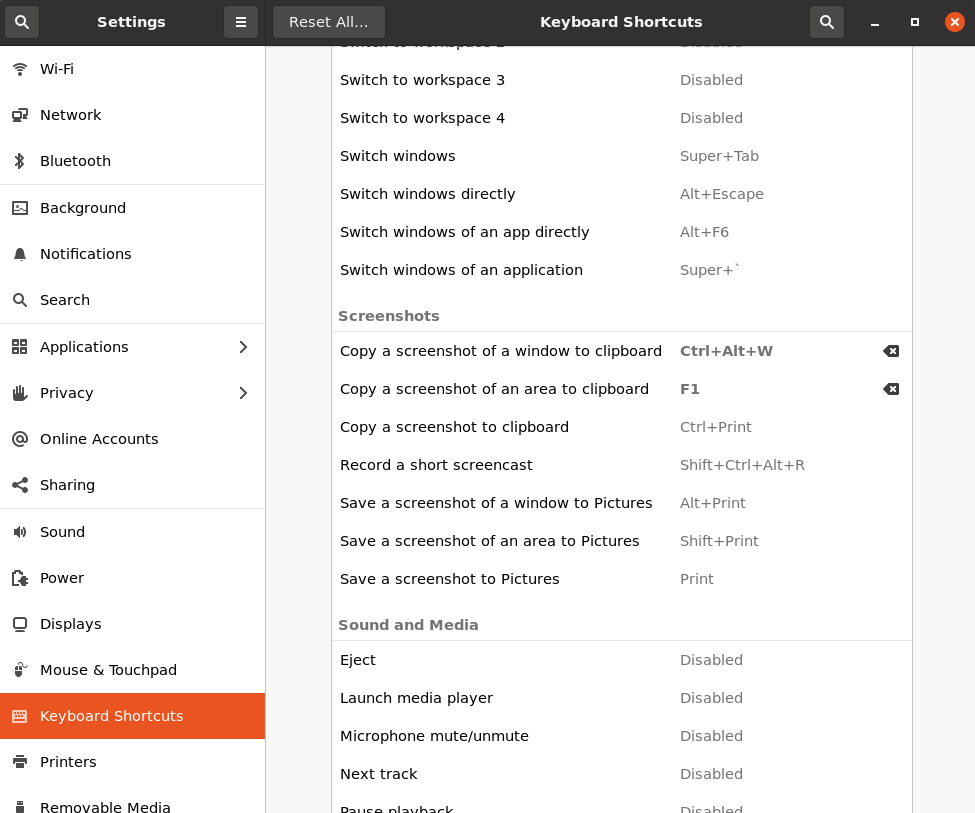
从快捷键设置能看出来 screenshot 是否自带
同时改一下快捷键更方便单手截图操作
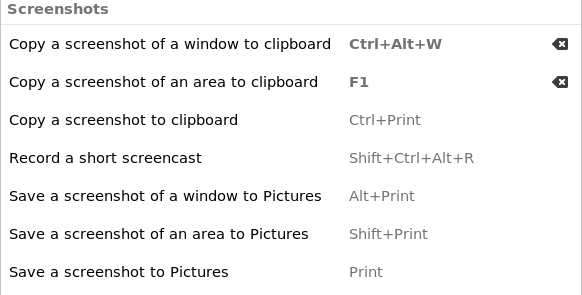
下载依赖
#!/bin/bash
## install tesseract-ocr
sudo add-apt-repository ppa:alex-p/tesseract-ocr
sudo apt update
sudo apt install -y tesseract-ocr imagemagick gnome-screenshot xclip
# download Chinese data
# 下载中文词库
# 也可以去 <https://github.com/tesseract-ocr/tessdata> 下载其他语言的词库 前缀应该是对应英语的三个字母
wget https://github.com/tesseract-ocr/tessdata/raw/main/chi_sim.traineddata -O chi_sim.traineddata
# 把下载好的词库移动到资源目录下
sudo mv chi_sim.traineddata /usr/share/tesseract-ocr/4.00/tessdata/
1
2
3
4
5
6
7
8
9
10
11
12
13
2
3
4
5
6
7
8
9
10
11
12
13
命令行 tesseract --list-langs 来检查现有的语言支持
配置使用
直接配置脚本和快捷键支持截图并OCR复制内容到剪切板
#!/bin/bash
# Dependencies: gnome-screenshot tesseract-ocr imagemagick xclip
# may only works on Gnome
# reference : <https://blog.csdn.net/weixin_39949673/article/details/111116693>
# tmp file
src="/tmp/ocr_tmp"
# take a shot
gnome-screenshot -a -f $src.png
# increase the png which can increase the detection rate
mogrify -modulate 100,0 -resize 400% $src.png
# OCR by tesseract
# tesseract save the output to $outputbase.txt
tesseract $src.png $src &>/dev/null -l eng+chi_sim
#use sed to delete the blanks & get the text and copy to clipboard
cat $src.txt | sed 's/ //g' | xclip -sel clip
# no need to rm because you'll rewrite them each time you use OCR
# rm $src.png $src
# notify U that this work is done
notify-send "OCR Done"
1
2
3
4
5
6
7
8
9
10
11
12
13
14
15
16
17
18
19
20
21
22
23
24
25
26
2
3
4
5
6
7
8
9
10
11
12
13
14
15
16
17
18
19
20
21
22
23
24
25
26
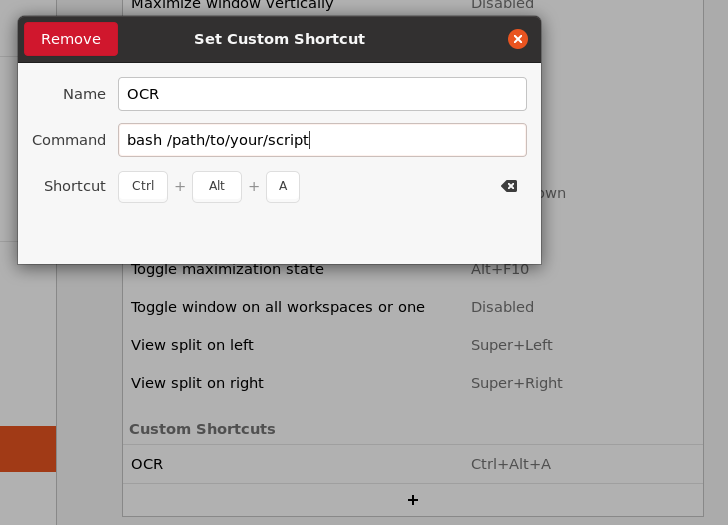 再设置 Gnome 快捷键
再设置 Gnome 快捷键
配置好之后,就可以使用了