Windows如何获得好用的PowerShell
下述所有安装步骤速度视网络环境
和代理情况而定
准备
- Microsoft Store 下载
Windows Terminal或者winget install --id Microsoft.WindowsTerminal - 下载并安装 PowerShell7
- 安装一个更友好的字体 比如 FiraCode Nerd Font 也可以选择其你喜欢的支持Unicode的字体https://www.nerdfonts.com/font-downloads
- 在 Windows Terminal 中使用该字体
安装组件
在 PowerShell7 中逐行输入
Install-Module -Name PSReadLine -Scope CurrentUser
Install-Module oh-my-posh -Scope CurrentUser
1
2
2
oh-my-posh官网 可获取详细配置信息
添加设置
在 PowerShell7 中编辑 $profile
# 先修改执行权限再编辑内容
Set-ExecutionPolicy RemoteSigned
notepad $profile
1
2
3
2
3
使用任何你喜欢的编辑器都行
#------------------------ Import BEGIN ---------------------------#
Import-Module PSReadLine
Import-Module oh-my-posh
Set-PoshPrompt -Theme schema
# -Theme 后面的参数表示主题名
#------------------------ Import END -----------------------------#
#------------------------ Hot-Keys BEGIN -------------------------#
# 设置预测文本来源为历史记录
Set-PSReadLineOption -PredictionSource History
# 每次回溯输入历史,光标定位于输入内容末尾
Set-PSReadLineOption -HistorySearchCursorMovesToEnd
# 设置 Tab 为菜单补全和 Intellisense
Set-PSReadLineKeyHandler -Key "Tab" -Function MenuComplete
# 设置 Ctrl+z 为撤销
Set-PSReadLineKeyHandler -Key "Ctrl+z" -Function Undo
# 设置向上键为后向搜索历史记录
Set-PSReadLineKeyHandler -Key UpArrow -Function HistorySearchBackward
# 设置向下键为前向搜索历史纪录
Set-PSReadLineKeyHandler -Key DownArrow -Function HistorySearchForward
#------------------------ Hot-Keys END ---------------------------#
1
2
3
4
5
6
7
8
9
10
11
12
13
14
15
16
17
18
19
20
21
22
23
24
25
26
2
3
4
5
6
7
8
9
10
11
12
13
14
15
16
17
18
19
20
21
22
23
24
25
26
添加新主题
在 PowerShell7 中输入下列命令可以查看现有主题
Get-PoshThemes
1
主题显示完之后 你会看见主题的保存路径 一般是 Documents/PowerShell/Modules/oh-my-posh/themes 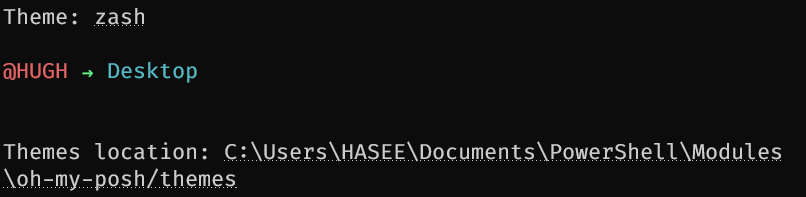
可以通过修改一个现有的主题或者新建一个主题文件来自定义 Prompt(命令行提示符) 样式
文件的默认后缀是 .omp.json 格式为 json
参考
- https://github.com/HUGHNew/Posh-Prompt/
- https://zhuanlan.zhihu.com/p/137595941 这里的第5、6步可以不管